How to Choose the Best Docking Station for Your Laptop
15 October 2025
Let’s talk about a subject that’s wildly underrated but incredibly important if you want to truly level up your productivity game: docking stations. If you've ever been frustrated juggling multiple cables, switching between screens, or wishing for more ports, then you’re in the right place. Knowing how to choose the best docking station for your laptop can make your life so much easier. But with so many options out there, how do you know which one fits the bill?
Don't worry—I’ve got your back. Grab your coffee, get comfy, and let’s dive into everything you need to know about choosing the perfect docking station for your beloved laptop.
What Exactly Is a Docking Station?
Imagine this: your laptop is a tiny sports car—super efficient, sleek, and powerful. But when you need to haul cargo, entertain passengers, and enjoy a smooth ride, you attach a trailer. That’s your docking station.A docking station expands your laptop’s capabilities by adding extra ports, connections, and sometimes even charging your device. It’s like giving your laptop multiple arms to do a lot more at once—connect monitors, keyboards, mice, storage devices, Ethernet—you name it.
Why You Might Need One (Or Definitely Need One)
Let’s be real—most laptops today are becoming slimmer and lighter. That’s great for portability, but not so great when they only give you two USB-C ports and call it a day.Here’s why a docking station could be a total game-changer:
- Clutter-Free Setup: Goodbye cable jungle.
- Better Connectivity: Need HDMI? Ethernet? Multiple USBs? All in one place.
- Power Charging: Some docks also power your laptop. No extra power brick needed.
- Multi-Monitor Support: Perfect for content creators, developers, and busy multitaskers.
- Home or Office Mode Toggle: Dock it at your desk, undock it on the go—easy-peasy.
So yeah, if you're working from home, traveling often, or using your laptop as a desktop replacement, a docking station is practically non-negotiable.
Types of Docking Stations: Pick Your Style
Before you throw your money at the nearest Amazon listing, it’s crucial to understand the types of docking stations out there. Not all are created equal.1. Port Replicators
These are the most straightforward and budget-friendly. They just expand your existing ports but don't add new functionalities.- Pros: Inexpensive, portable
- Cons: Limited features, less powerful
2. USB-C Hubs
These sit somewhere in between. They plug into a USB-C port and give you access to multiple ports—HDMI, USB-A, SD card, Ethernet, etc.- Pros: Compact, affordable, widely compatible
- Cons: Can get hot, may not support high-speed data or dual displays
3. Thunderbolt Docks
These are the high-performance beasts. If speed and versatility are what you’re after, Thunderbolt 3/4 docks are your best bet.- Pros: Blazing-fast data transfer, support for multiple 4K monitors, power delivery
- Cons: Pricier, requires Thunderbolt-compatible laptop
4. Vertical Docking Stations
These let you dock your laptop upright, saving desk space and cooling the machine better.- Pros: Saves space, ideal for MacBooks
- Cons: Usually specific to certain models
Know Your Ports (Yes, It Matters)
Let’s face it, ports aren’t exactly sexy—but they’re essential. Before picking a docking station, ask yourself: what exactly do I need to plug in?Here are the usual suspects:
- USB-A (3.0, 3.1) – For older devices and accessories
- USB-C/Thunderbolt – For modern, high-speed connections
- HDMI/DisplayPort – For external monitors
- Ethernet – For wired internet lovers (aka serious streamers and gamers)
- Audio Jack – Because Bluetooth isn’t always perfect
- SD Card Reader – A must-have for photographers and videographers
Always make a checklist of what you regularly use. Future you will thank present you.
Compatibility: Don’t Skip This Step!
Here’s the kicker—your docking station needs to play nice with your laptop. Otherwise, you're throwing your money down the tech-drain.Check:
- Operating System: Some docks are Mac-friendly; others are Windows-only.- Power Delivery: Does it charge your specific laptop model?
- Thunderbolt vs USB-C: Not all USB-C ports are Thunderbolt-compatible and vice versa.
- Driver Support: Some fancy docks require drivers to work smoothly.
If you're an M1 or M2 MacBook user, extra caution is crucial—many docks promise dual-display support but only deliver after a ton of tinkering (and third-party apps). Not fun.
Display Support: For Multi-Monitor Enthusiasts
Here’s where things get spicy. If you’re living that dual- or triple-monitor life (welcome to the club), your docking station needs to support it natively.Key Things to Know:
- Display Resolution: Want crisp 4K at 60Hz? Make sure your dock can handle it.- Number of Displays: Some docks support only one monitor; others do two or even three.
- Mirroring vs Extended Display: Not all docks can extend to multiple screens—some only mirror.
And don’t forget to check your laptop’s internal capabilities. The most powerful dock is useless if your laptop can’t handle multi-displays.
Power Delivery: Kill Two Birds With One Dock
One of the best features of modern docking stations is Power Delivery (PD). It’s like having a tech butler that charges your laptop while doing a million other things.Standard PD ratings are 60W, 85W, or 100W. Your laptop’s power needs will vary (MacBook Pro 16-inch needs at least 96W), so make sure the dock keeps up.
Bonus Tip: Cheaper docks sometimes advertise PD but deliver less than promised. Always double-check the wattage output in the specs.
Build Quality and Design: It’s Not Just About Looks
Yes, function over form—but why not both? Your dock’s build quality matters, especially if you’re traveling or docking/undocking often.- Material: Aluminum = durable and dissipates heat well.
- Heat Management: Look for vents or passive cooling features.
- Form Factor: Do you want a slim travel hub or a chunky desktop beast?
- Cable Length: Longer isn’t always better—especially for dongles hanging off your laptop.
Some even come with mounting options so you can hide them elegantly behind your monitor. Slick, right?
Budgeting: How Much Should You Spend?
That depends on what you need. Here’s a rough guide:- $20–$50: Basic USB-C hubs (good for students or travelers)
- $50–$150: Mid-range docks with decent performance and display support
- $150–$300: Premium Thunderbolt docks with all the bells and whistles
Ask yourself: is this a one-time purchase for your home office setup? Or are you just looking for a quick portable solution?
Sometimes, going a little over budget for a reliable dock can save you a lot of time and headaches down the road. Just sayin'.
Brands That Don’t Mess Around
You’ve probably seen dozens of no-name brands on marketplaces. Some are okay—others? Not so much.Here are a few trusted names that consistently deliver:
- CalDigit
- Anker
- Plugable
- Belkin
- Kensington
- OWC
Also, many laptop manufacturers (Dell, HP, Lenovo, Apple) produce docks tailored specifically for their own machines. These often work seamlessly out of the box.
Quick Checklist Before You Buy
Still unsure? Run through this quick checklist:✅ What ports do I need?
✅ Is it compatible with my laptop & OS?
✅ Does it support enough power delivery?
✅ Can it handle multiple monitors?
✅ Is it portable or stationary (or both)?
✅ Does it have good reviews from real users?
✅ What's the warranty or return policy?
If you’ve got those covered, you’re golden.
Final Thoughts: The Right Dock = Maximum Productivity
Choosing the right docking station is like picking the perfect Swiss Army knife. You want the one that does it all, reliably and efficiently, without feeling like you’re trying to crack open a coconut with a spoon.It’s more than just a bunch of ports—it’s about workflow, comfort, and getting more done without pulling your hair out. Whether you're a remote worker, digital nomad, content creator, or just tired of plugging and unplugging 10 different things, a good docking station upgrades your entire experience.
So now that you know how to choose the best docking station for your laptop, go forth and dock like a boss.
all images in this post were generated using AI tools
Category:
Computer PeripheralsAuthor:
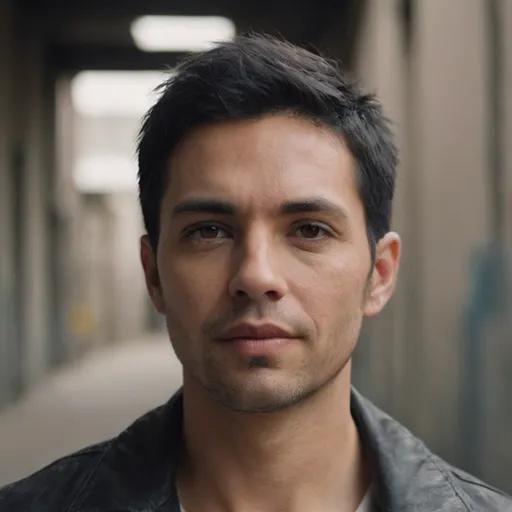
Ugo Coleman
Discussion
rate this article
1 comments
Karina Cruz
Unlock your laptop's full potential! Choosing the right docking station can transform your workspace, enhance connectivity, and boost productivity. Embrace innovation and elevate your tech experience today!
October 16, 2025 at 4:06 AM
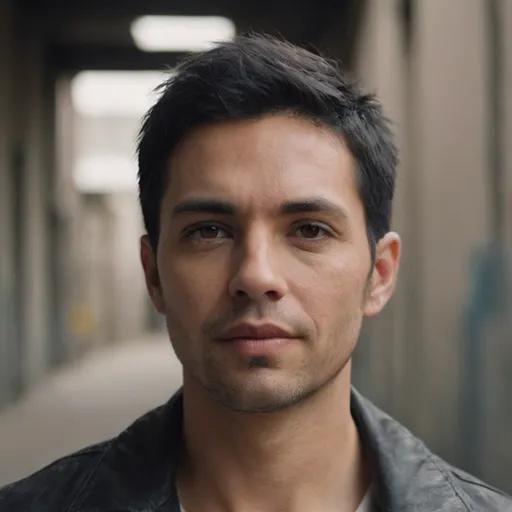
Ugo Coleman
Thank you for your insights! A great docking station truly enhances both productivity and connectivity.


