How to Pair Multiple Bluetooth Devices to Your Smartphone Seamlessly
2 September 2025
If you’re anything like me, you're probably juggling multiple gadgets daily. From wireless earbuds to smartwatches, Bluetooth is the unsung hero that connects all these devices to your smartphone. But let's be honest, pairing multiple Bluetooth devices can sometimes feel like a game of whack-a-mole—just when you think you’ve connected one device, another disconnects. Frustrating, right?
The good news is that it's not as complicated as it seems. With a few simple steps and some handy tips, you can pair and manage multiple Bluetooth devices on your smartphone without breaking a sweat. So, let’s dive in and explore how you can make Bluetooth juggling a breeze.

What Is Bluetooth, and How Does It Work?
Before we jump into the nitty-gritty, let's quickly break down what Bluetooth is. In short, Bluetooth is a wireless technology that allows devices to communicate over short distances. It’s like a digital handshake between your smartphone and other gadgets—whether it’s your wireless speakers, earbuds, or fitness tracker.The beauty of Bluetooth lies in its simplicity. It creates a Personal Area Network (PAN) between devices, allowing them to exchange data. The key here is that Bluetooth operates in the 2.4 GHz frequency band, which means it doesn't interfere with your Wi-Fi or cellular network. So, no, it's not going to mess up your Netflix binge-watching session!
Why Pair Multiple Devices?
Why would you want to pair multiple devices to your phone in the first place? Well, in today’s hyper-connected world, you’re probably using more than one Bluetooth device at a time. Maybe you’re listening to music on your Bluetooth speaker while your smartwatch is monitoring your heart rate. Or you could be switching between your wireless earbuds and your car’s Bluetooth system while on a call.Pairing multiple devices isn’t just about convenience—it’s about maximizing the true potential of your technology. Imagine automating tasks like switching between your wireless headset for calls and your Bluetooth speakers for music without having to fumble through settings.

Can You Pair Multiple Bluetooth Devices at Once?
The short answer is: Yes, you can pair multiple Bluetooth devices to your smartphone at once. However, the number of devices you can connect simultaneously depends on the smartphone you’re using and the Bluetooth version it supports.Most modern smartphones that use Bluetooth 5.0 or later allow you to connect up to seven devices simultaneously. However, just because you can pair multiple devices doesn’t mean they’ll all function at the same time. For instance, you can pair both a Bluetooth speaker and wireless earbuds, but you can’t stream music to both of them simultaneously (unless the devices support specific features like Bluetooth Dual Audio).
Bluetooth Versions and Compatibility
Here’s where things get a bit technical (but I promise, I’ll keep it simple). The number of devices you can pair simultaneously largely depends on the Bluetooth version your phone supports:- Bluetooth 4.0 and 4.1: These versions support pairing with up to 3-4 devices at once, but only one can be actively used at a time.
- Bluetooth 4.2: This version improved security and power efficiency, but the limit on simultaneous connections stayed the same.
- Bluetooth 5.0 and above: This is where things get interesting. With Bluetooth 5.0, you can connect and switch between multiple devices more seamlessly, often up to 7 or 8.
It’s worth checking your smartphone’s Bluetooth version to know what’s possible.

Steps to Pair Multiple Bluetooth Devices to Your Smartphone
Alright, now let’s get to the good stuff—how do you actually pair multiple Bluetooth devices to your smartphone?Step 1: Enable Bluetooth on Your Smartphone
First things first, you’ll need to enable Bluetooth on your smartphone. This is as simple as swiping down on your notification bar (for Android users) or swiping up to access the Control Center (for iPhone users) and tapping the Bluetooth icon. Alternatively, you can head into your phone’s settings and turn Bluetooth on from there.Step 2: Put Your Bluetooth Devices into Pairing Mode
This is where things can vary depending on the device you’re connecting. Generally speaking, most Bluetooth devices have a dedicated pairing button or automatically enter pairing mode when powered on for the first time. For example:- Wireless Earbuds: Usually, you’ll need to hold down the power button until the LED indicator starts flashing.
- Bluetooth Speakers: Similarly, hold down the pairing button until the speaker’s LED indicator starts blinking.
- Smartwatches/Fitness Trackers: These often require you to navigate through the device’s settings to initiate pairing mode.
If you’re unsure, check the user manual of your gadget (I know, no one does that, but trust me, it helps).
Step 3: Connect Your Smartphone to the First Device
Once your device is in pairing mode, your smartphone should detect it. Head to your Bluetooth settings (Settings > Bluetooth) and look under the "Available Devices" section. Tap on the name of the device you want to pair with, and voila! You’ve just connected your first Bluetooth device.Step 4: Pair a Second Device
Here’s the part that confuses a lot of people. After you’ve connected your first device, you can repeat the process for a second one. Simply put your second device into pairing mode, and it should show up in your smartphone’s Bluetooth menu. Tap to connect, and you’re good to go.Step 5: Switching Between Devices
Now that you’ve paired multiple devices, switching between them is usually seamless. For example, if you’re listening to music on your Bluetooth speaker and get a call, your phone will automatically switch to your Bluetooth headset (if it’s paired). Once your call ends, it’ll switch back to the speaker.If your devices don’t switch automatically, you can manually select the device you want to use via your phone’s Bluetooth settings. It’s as simple as tapping on the device you want to connect to and disconnecting from the others.

Tips for Seamless Bluetooth Pairing
Here are some pro tips to make your Bluetooth experience even smoother:Tip 1: Prioritize Your Devices
Not all Bluetooth devices are created equal. Some gadgets (like smartwatches or fitness trackers) don’t require constant attention, while others (like headphones or speakers) need to stay connected for optimal performance. Prioritize which devices you want to keep connected all the time and disconnect the ones you don’t need.Tip 2: Keep Your Firmware Updated
Many Bluetooth issues stem from outdated firmware—both on your smartphone and your devices. Make sure you’re running the latest software. Manufacturers often release updates that improve connectivity and fix bugs.Tip 3: Use Bluetooth Multipoint
If your devices support Bluetooth multipoint, you’re in for a treat. Multipoint technology allows you to connect one Bluetooth device (like wireless earbuds) to two different sources (like your phone and tablet) at the same time. This way, you can switch between audio sources without having to re-pair.Tip 4: Avoid Interference
Bluetooth operates on the 2.4 GHz band, which is commonly used by other wireless technologies. To avoid interference, try to keep your Bluetooth devices relatively close to your smartphone. If possible, avoid using Bluetooth in an environment with a lot of Wi-Fi devices or microwaves, which can cause signal disruption.Tip 5: Rename Your Devices for Simplicity
If you frequently switch between multiple Bluetooth gadgets, renaming them can save you a lot of time. Instead of trying to figure out which “JBL Speaker” is yours, you can rename it to something more specific like “Living Room Speaker.” This way, when you’re switching between devices, you’ll know exactly which one to select.Troubleshooting Common Bluetooth Issues
Let’s be real—Bluetooth isn’t always flawless. Sometimes, things just don’t work as expected. Here’s how to troubleshoot some common issues:Problem 1: Devices Won’t Pair
If your phone and device refuse to pair, try restarting both. Turn off Bluetooth on your phone and device, then turn them back on and try again.Problem 2: Devices Keep Disconnecting
Frequent disconnections can be a sign of weak signal strength. Ensure that your devices are close enough to each other and that there’s no major interference (like walls or other wireless devices) between them.Problem 3: Audio Lag or Dropouts
If you’re experiencing lag or dropouts, especially when using wireless earbuds or speakers, try disabling any unnecessary Bluetooth connections. Too many paired devices can slow down the performance.
Final Thoughts
Pairing multiple Bluetooth devices to your smartphone doesn’t have to be a headache. With the right know-how and a bit of patience, you can manage multiple connections like a pro. Whether you’re juggling wireless earbuds, smartwatches, or Bluetooth speakers, following these steps will make the process smoother and more enjoyable.Remember, Bluetooth technology keeps getting better, and soon, pairing multiple devices will be as easy as flipping a switch. But until then, use these tips and tricks to stay ahead of the curve. Happy pairing!
all images in this post were generated using AI tools
Category:
Bluetooth DevicesAuthor:
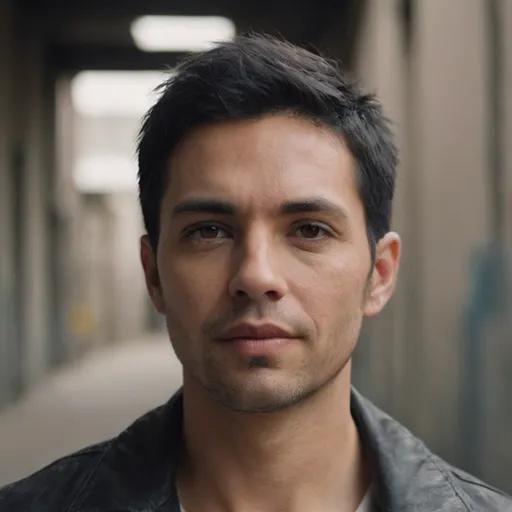
Ugo Coleman
Discussion
rate this article
1 comments
Natalie Chapman
Great article! Pairing multiple Bluetooth devices can be tricky, but your tips make it so much easier. Looking forward to trying them out!
September 5, 2025 at 5:00 AM
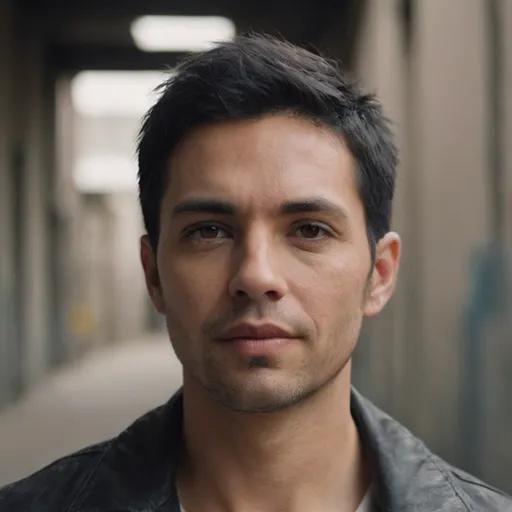
Ugo Coleman
Thank you for your kind words! I'm glad you found the tips helpful. Enjoy pairing your devices!


