Unlocking Hidden Features in Your Favorite Mobile Apps
20 October 2025
If you’re like most of us, your smartphone is practically an extension of your hand. You’ve got dozens of apps, each one seemingly as vital as the next. But here’s the kicker: did you know that many of your favorite apps have hidden features? Yep, there are secret tools and shortcuts built into apps you use daily—features that can save you time, improve your productivity, and even make using them more fun.
In this article, we’ll dive deep into some of the coolest hidden features in popular mobile apps that you probably didn’t even know existed. Whether you’re an Android enthusiast or an iPhone aficionado, there's something here for you. So, let’s get started on unlocking those sneaky features!
1. WhatsApp: Disappearing Messages & Pinning Chats
WhatsApp is one of the most widely used messaging apps globally, but it’s constantly rolling out updates that introduce new features. Some stay under the radar, though. One such feature is Disappearing Messages.Disappearing Messages
Have you ever sent a message and wished it could vanish after a while? Well, WhatsApp has a disappearing messages feature that does just that. When you turn it on, new messages in a chat will automatically vanish after seven days.- How to Enable It:
Simply open a chat, tap the contact’s name, then select "Disappearing Messages" and set it to "On."
Why would you use this? Maybe you’re discussing sensitive info or just don’t want old messages cluttering up your chat history. Either way, it’s a nifty trick for keeping things clean and private.
Pinning Chats
If you’re like me and have a bunch of ongoing conversations, sometimes it's hard to keep track of the important ones. WhatsApp lets you pin up to three chats so they always appear at the top of your list.- How to Pin a Chat:
On Android, just long press the chat and tap the pin icon. On iPhone, swipe right on the chat and choose "Pin."
Now, you’ll never lose track of that important conversation with your boss, or your group chat about weekend plans!
2. Instagram: Hidden Filters & Archived Stories
Instagram is all about showing off your best life, but there are features lurking beneath the surface that can make your experience even better.Unlock Hidden Filters
Did you know that Instagram has a whole batch of filters that aren't immediately visible? Sure, the default selection is fine, but there are many more options hidden away.- How to Unlock More Filters:
When you're in the story or post creation screen, scroll all the way to the right of the filter tray, and you'll see an option to "Manage" or "Browse Effects." Here, you can add new filters to your collection from Instagram’s vast filter library.
This is perfect for when you want to spice up your story with something a little more unique than the default filters.
Archiving Stories
Sometimes you post a story, and it’s too good to lose forever. Luckily, Instagram automatically archives all your stories.- How to Access Archived Stories:
Just go to your profile, tap the three lines in the upper-right corner, and select "Archive." Here, you’ll find all of your past stories neatly saved.
This feature is not only great for reminiscing but also for re-posting those epic moments without digging through your camera roll.
3. Google Photos: Free Up Space & Search by Emoji
Google Photos is already a fantastic app for organizing and backing up your photos, but did you know it has some secret powers?Free Up Space
Running out of storage is a pain, but Google Photos has a feature that can help you free up space on your phone with just a tap.- How to Free Up Space:
Open Google Photos, tap on your profile picture in the upper right, and select "Free up space." The app will automatically detect photos that have already been backed up to the cloud and remove them from your device.
This is a lifesaver for anyone who’s constantly battling the dreaded “storage full” notification.
Search by Emoji
Here’s a fun one: you can actually search your photos by emoji. Want to see all your beach photos? Just type in the beach emoji, and Google Photos will pull up relevant pictures.- How to Search by Emoji:
Simply tap the search bar and input an emoji like ?️, ?, or ?, and voilà—Google does the rest.
It’s a quirky but surprisingly useful feature when you’re trying to find specific types of photos.
4. Spotify: Private Sessions & Crossfade
Spotify is the reigning king of music streaming, but even loyal users don’t always know about some of its lesser-known features.Private Session
Sometimes you don’t want everyone knowing what you’re listening to—whether you’re binging on guilty-pleasure pop or something else. Luckily, Spotify has a Private Session feature that hides your current listening activity.- How to Start a Private Session:
Open Spotify, go to settings, then scroll down to "Social" and toggle on "Private session."
No more judgment if you’re looping that one Taylor Swift song for the hundredth time!
Crossfade
Ever notice how there’s a slight gap between songs? Well, Spotify has a crossfade feature that can eliminate that, making your music flow seamlessly from one song to the next.- How to Enable Crossfade:
In settings, scroll to "Playback" and adjust the Crossfade slider to your preference—anywhere from 0 to 12 seconds.
This is perfect for parties or when you’re creating a playlist that needs to keep the vibe going without any awkward pauses.
5. Google Maps: Offline Maps & Speed Limits
Google Maps is a lifesaver for navigation, but there are two features you might not be using that can seriously up your travel game.Offline Maps
Planning a trip to a place where you might not have data? You can actually download maps for offline use.- How to Download Offline Maps:
Open Google Maps, tap your profile picture, and choose "Offline maps." Then, select the area you want to save, and Google Maps will download the map to your device.
You’ll now be able to navigate even when you’re off the grid—a true lifesaver when you're in the middle of nowhere!
Speed Limits
Ever wish you had a heads-up on what the speed limit was? Well, Google Maps also displays speed limits while you’re driving.- How to Enable Speed Limits:
Go to settings in Google Maps, select "Navigation settings," and toggle on "Speed limits."
Now, you’ll know exactly how fast you should be going, avoiding any surprise speeding tickets.
6. YouTube: Double-Tap to Skip & Watch Later
YouTube is a major source of entertainment and education, but there are two features that make the experience even better.Double-Tap to Skip
Tired of watching those long intros? You can use the double-tap feature to skip forward or backward in a video.- How to Skip:
Just double-tap the left or right side of the video to skip 10 seconds forward or backward.
It’s simple, but once you start using it, it’ll feel like second nature.
Watch Later
Find a video you want to watch but don’t have time for right now? Add it to your Watch Later playlist.- How to Add a Video to Watch Later:
Tap the three-dot menu next to any video and select "Add to Watch Later."
Now you can build a queue of must-watch content without worrying about losing track of it.
7. TikTok: Screen Time Management & Hidden Filters
We all know TikTok can be addictive, but it has some built-in tools to help manage your time and spice up your content.Screen Time Management
TikTok has a feature that helps you curb the amount of time you spend scrolling.- How to Enable Screen Time Management:
Go to your profile, tap the three dots, select "Digital Wellbeing," and turn on Screen Time Management. You can set daily limits, forcing yourself to take a break.
Hidden Filters
Much like Instagram, TikTok has a ton of hidden filters that you can unlock.- How to Find Hidden Filters:
When creating a video, swipe through the effects until you see the "Discover" button. Here, you can browse and unlock new filters to make your TikToks stand out.
Conclusion
These hidden features are just the tip of the iceberg when it comes to getting the most out of your favorite mobile apps. Whether it’s making your chats vanish in WhatsApp, listening to music without pauses on Spotify, or finding the perfect photo with an emoji in Google Photos, these tricks can seriously upgrade your app experience.So, next time you’re scrolling through your apps, take a moment to dig a little deeper—you never know what hidden gems you might find!
all images in this post were generated using AI tools
Category:
Mobile AppsAuthor:
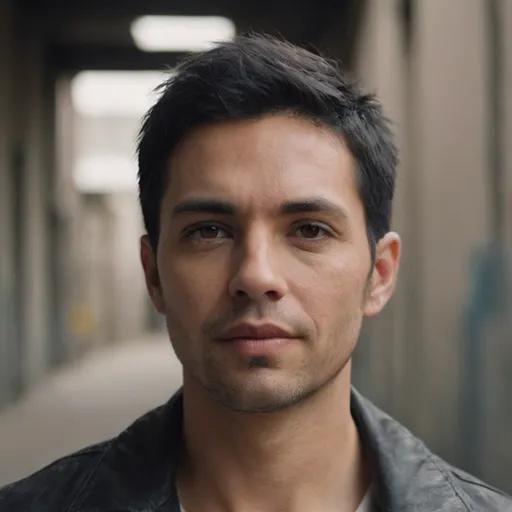
Ugo Coleman
Discussion
rate this article
1 comments
Grace McKee
Great article! Unlocking hidden features can significantly enhance the user experience. I appreciate the tips on exploring app settings and using gestures. It's amazing how much functionality is often overlooked. Looking forward to trying out these suggestions!
October 20, 2025 at 4:50 AM
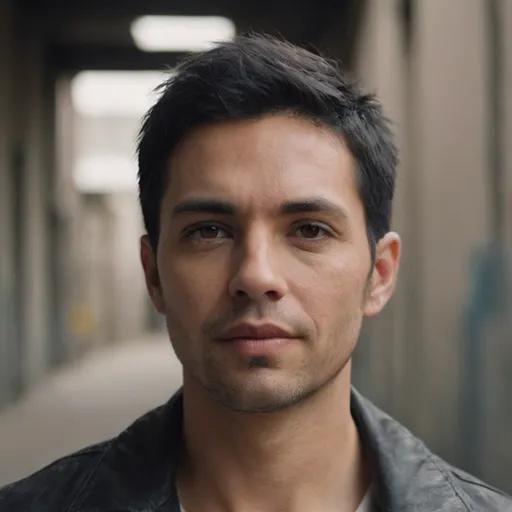
Ugo Coleman
Thank you for your kind words! I'm glad you found the tips helpful. Enjoy exploring those hidden features!


