USB-C vs. Thunderbolt: Understanding the Differences
9 November 2025
Okay, tech friend. Let’s talk cables.
You’re standing in an electronics store (or let’s be real, scrolling Amazon at 2 AM), staring at a dozen seemingly identical cables, all claiming to be “fast,” “universal,” and “future-proof.” Then you spot two terms that you’ve seen everywhere: USB-C and Thunderbolt. They both look the same — that little squished oval plug — but apparently, they’re not the same?
So, what gives? Is Thunderbolt just USB-C on caffeine? Or are these two tech cousins battling for plug domination?
Let’s break this down like you’re five (but with adult attention spans and a love for gadgets). We'll dive deep into the world of connectivity without frying your brain.
Table of Contents
1. What the Heck is USB-C?2. Thunderbolt: A Fancy Pants USB-C?
3. USB-C vs. Thunderbolt: The Key Differences
4. Speed: Who’s the Fastest of Them All?
5. Compatibility: Will It Even Work With My Stuff?
6. Power Delivery: Can It Charge My Laptop... Or My Ego?
7. Price: Do I Need to Sell a Kidney?
8. Real-Life Scenarios: Which One Do You Need?
9. The Future of Cables (Spoiler: More Confusion)
10. So, USB-C or Thunderbolt?

What the Heck is USB-C?
Alright, let’s start simple.USB-C (also known as USB Type-C) is the shape of a plug. That’s it. It doesn’t automatically mean fast speeds or magical charging — it just means your plug is symmetrical and works no matter how you insert it (praise the tech gods for that one).
But here’s where it gets tricky: USB-C is just the connector. What runs through it? That depends. It might be USB 2.0, 3.0, 3.1, 3.2, or even USB4. Confused yet? Yeah, us too.
Think of USB-C like a highway entrance. It looks the same, whether you’re in a beat-up sedan going 30mph (USB 2.0) or a rocket-powered Tesla screaming at 200mph (USB4). Same entrance, totally different experience.
Thunderbolt: A Fancy Pants USB-C?
Now, Thunderbolt. Oh boy.Thunderbolt is like USB-C’s rich cousin who shows up at family dinners wearing designer clothes and ordering oat milk lattes. It's a fancy protocol developed by Intel (originally with Apple) that uses the same USB-C shape but does way more tricks.
The latest version, Thunderbolt 4, supports speeds up to 40 Gbps, multiple 4K video streams, and enough power to charge some laptops, all through one glorious cable.
Here’s the kicker: Every Thunderbolt 4 port is also a USB-C port. But not every USB-C port is a Thunderbolt port.
Mic drop.
USB-C vs. Thunderbolt: The Key Differences
Let’s do a side-by-side, because sometimes words just aren't enough.| Feature | USB-C | Thunderbolt (Now TB4) |
|---------------------|----------------------------------|------------------------------|
| Connector Shape | USB-C (oval) | USB-C (oval) |
| Max Speed | Up to 40 Gbps (USB4) | 40 Gbps |
| Video Output | Yes (depends on version) | Yes, 2x 4K or 1x 8K |
| Power Delivery | Up to 240W (USB PD 3.1) | Up to 100W |
| External GPU Support| No (depends on version) | Yes |
| Daisy Chaining | No | Yes (up to 6 devices) |
| Compatibility | Widely adopted | Limited to TB-enabled devices|
| Price | Cheaper | More Expensive |
Speed: Who’s the Fastest of Them All?
Let’s talk speed. (Because nobody bought a fancy SSD to wait half an hour for a file to copy, right?)- USB-C (specifically USB4) can hit speeds up to 40 Gbps. But here’s the catch: not all USB-C ports support USB4. Some only do USB 3.1 or even the prehistoric USB 2.0. It’s like buying a sports car but the dealership gave you a lawnmower engine.
- Thunderbolt 3 & 4? Always 40 Gbps. Always consistent. Always showing off. If you’re into 4K video editing or transferring dinosaur-sized files, Thunderbolt is your BFF.
Compatibility: Will It Even Work With My Stuff?
Short answer: probably. Long answer: it depends (of course it does).- USB-C is basically everywhere now — Android phones, laptops, tablets, even some hair dryers (no joke). It’s the standard port for most gadgets.
- Thunderbolt is like the elite club. It works great with high-end laptops (especially Macs), fancy monitors, and external GPUs. But plug a Thunderbolt device into a plain USB-C port? It might only work at USB speeds. Definitely not at Thunderbolt’s roller-coaster pace.
So yeah, check the specs twice. Or get ready for some disappointing plug-and-pray moments.
Power Delivery: Can It Charge My Laptop... Or My Ego?
Both USB-C and Thunderbolt can charge devices, but not all cables and ports are created equal.- USB-C Power Delivery (PD) can push up to 240W (with the latest update). That’s enough to charge gaming laptops, monitors, or, heck, a small fridge.
- Thunderbolt 4 can deliver up to 100W, which is still solid for most work laptops.
But here’s the juicy part: your cable matters just as much as your port. Some cables only transfer power. Some only data. Some do both but at a crawl. Others are superstars.
So yeah, stop judging cables by their appearance. They’ve got layers, like onions (and ogres).
Price: Do I Need to Sell a Kidney?
Let’s be honest — Thunderbolt cables and devices love to flex your wallet.A good Thunderbolt 4 dock or cable can easily set you back $100+. Meanwhile, USB-C stuff can be found in budget bins or dollar stores (but also in premium options).
If all you need is charging and occasional file transfers, USB-C is your frugal friend. But if you're running multiple monitors, transferring 100GB video files before your espresso cools, or just like your tech to scream “I’m better than you,” Thunderbolt's worth it.
Real-Life Scenarios: Which One Do You Need?
Let’s make it practical. Here's where the rubber hits the tech-road.➤ You're a student with a Chromebook:
Go with USB-C. Cheap, simple, and it’ll do everything you need, like charging and connecting peripherals.➤ You edit 4K videos and want a fast external SSD:
Thunderbolt. Hands down. You’ll thank yourself when your export finishes before your coffee does.➤ You just bought a high-end MacBook:
Guess what? It already has Thunderbolt. So grab a Thunderbolt dock or display and go wild.➤ You just want to charge your phone:
USB-C is plenty. No need to go full NASA on a daily charger.The Future of Cables (Spoiler: More Confusion)
USB4 is trying to simplify things. It uses the USB-C connector and borrows a lot from Thunderbolt 3. In fact, Thunderbolt 4 is fully compatible with USB4.The dream? One port to rule them all. The reality? Confusing labels, flaky compatibility, and yelling “WHY WON’T YOU CHARGE?!” at your laptop.
What we really need is a standard sticker or tattoo on each port that says, “Hi, I’m USB-C with USB4 and PD 3.1, ready for action.” Until then, we’ll keep playing guess-the-port.
So, USB-C or Thunderbolt?
Here’s the deal:- If you’re a regular human with regular needs — charging, data transfer, maybe a monitor — USB-C is more than enough. It’s the minivan of ports: not sexy, but super reliable.
- If you’re a power user — video editor, data scientist, software dev, or just someone who stares lovingly at their $3000 setup — Thunderbolt is worth the investment. It’s the turbocharged supercar of connectivity.
Just remember: always check the specs of your ports, your cables, and your devices. And maybe keep a cable test kit nearby. Because what looks like USB-C, talks like USB-C, might secretly be a slowpoke.
Tech, man. It keeps us humble.
all images in this post were generated using AI tools
Category:
Computer PeripheralsAuthor:
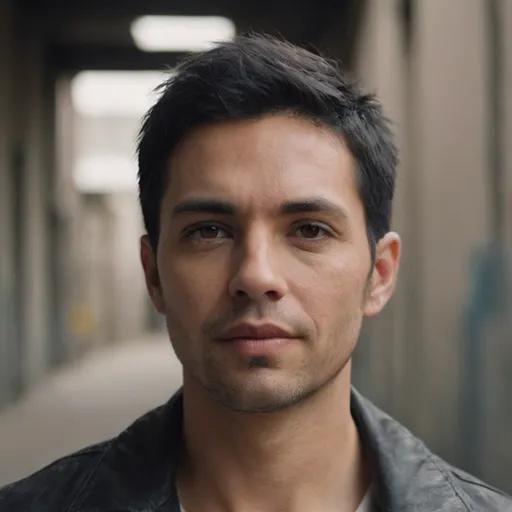
Ugo Coleman
Discussion
rate this article
1 comments
Petra Flores
Embrace the future of connectivity! Understanding USB-C and Thunderbolt empowers us to make informed tech choices. Keep exploring!
November 16, 2025 at 1:22 PM


