Choosing the Right Mouse for Graphic Design: Precision and Comfort
14 May 2025
If you're a graphic designer, you know that a good mouse is as important as a quality monitor or a high-performance computer. After all, your hands are on that thing all day, nudging pixels, perfecting curves, and bringing creative visions to life. Using the wrong mouse? That’s like painting with a broom—frustrating, tiring, and straight-up messy.
So, how do you pick the perfect mouse for your creative work? It’s not just about clicking and scrolling; it's about precision, comfort, and efficiency. Let’s break it down and find the best tool for your digital artistry. 
What Makes a Good Mouse for Graphic Design?
Before throwing money at a fancy-looking mouse, you need to know what features actually matter. Graphic design isn't just about moving the cursor—it's about control, accuracy, and ease of use.A great design mouse should have:
- High DPI and Adjustable Sensitivity – The higher the DPI (dots per inch), the more precise your movements.
- Ergonomic Design – If your hand cramps up after an hour, it's not the right tool for you.
- Customizable Buttons – More buttons mean more shortcuts, and who doesn’t love saving time?
- Wired or Wireless Options – Do you want freedom of movement or zero lag? Choices, choices!
Let’s go deeper into each of these features. 
1. DPI (Dots Per Inch) – Why Precision Matters
DPI is a big deal in the world of graphic design. A higher DPI means the mouse detects smaller movements, giving you better control over fine details in your designs.But here’s the thing: You don’t always need insanely high DPI. Some designers prefer lower DPI settings for pixel-perfect accuracy. A good mouse lets you adjust this on the fly, so you can switch between high-speed motion and slow, detailed work without missing a beat.
Ideal DPI for Graphic Design
- 800 – 1600 DPI → Great for detailed design work & vector editing- 2000 – 4000 DPI → Good for balancing design and general use
- 4000+ DPI → Probably overkill, unless you're into ultra-fine detailing

2. Ergonomics – Saving Your Hand from Future Regret
Ever had wrist pain after a long design session? That’s your body screaming at you for using a terrible mouse. Ergonomics matter more than you think!A well-designed mouse reduces strain by keeping your hand in a natural position. This means no awkward gripping, no wrist pain, and no need for weird stretching exercises after work.
Types of Ergonomic Mice
- Traditional Ergonomic Mice – Slightly contoured for a comfortable grip- Vertical Mice – Keeps your wrist in a more natural position (great for RSI prevention)
- Trackballs – You move the ball instead of the mouse, reducing wrist strain
- Pen Tablets – If you want ultimate precision, a pen tablet might be better than a mouse
If you're working long hours, prioritizing comfort isn't a luxury—it’s a necessity. 
3. Wired vs. Wireless – Which One's Better for Design?
The age-old battle: Wired or wireless? Some people swear by the reliability of a wired connection, while others love the freedom of a cable-free setup.Pros and Cons of Each
| Feature | Wired Mouse 🖱️ | Wireless Mouse 🛜 ||---------------|---------------|----------------|
| Lag | No lag at all | Sometimes, but rare with high-end models |
| Battery Life | Unlimited (powered by USB) | Needs charging or batteries |
| Portability | Less convenient | Super portable |
| Aesthetics | Tangled cables | Clean, clutter-free desk |
If you’re working in a studio and don’t mind the cable, a wired mouse is a dependable choice. But if you value a sleek, minimalist setup, premium wireless models offer near-zero lag and the same precision as wired mice.
4. Extra Buttons – Shortcut Your Way to Efficiency
If you’re still relying on keyboard shortcuts alone, you’re missing out on a world of convenience. Many high-end mice come with extra buttons that you can customize for your favorite tools.Imagine this: One thumb button for undo, another for brush size change, and maybe one more for zooming in. You’ll fly through your work like a graphic design ninja.
What Can Extra Buttons Do?
- Undo/Redo- Zoom In/Out
- Copy/Paste
- Switch between tools in Photoshop or Illustrator
More buttons = more shortcuts = more productivity!
5. The Best Mice for Graphic Designers (2024 Picks)
Now that you know what to look for, here are some solid recommendations that fit the bill:🖱️ Logitech MX Master 3S
- DPI: 200 – 8000- Wireless with USB-C charging
- Ergonomic design for long sessions
- Customizable buttons
One of the best all-around mice for designers. Smooth scrolling, great battery life, and an ergonomic shape that keeps your hand comfy.
🖱️ Apple Magic Mouse 2
- DPI: ~1300- Wireless & ultra-minimalist
- Gesture-based controls
A solid pick for Mac users who love sleek aesthetics and multitouch gestures. Not the most ergonomic, though, so be mindful of long hours.
🖱️ Wacom Intuos Pro (Pen & Touch Tablet)
- Pressure-sensitive pen- Best for digital painting & illustration
- Intuitive gestures
Not technically a mouse, but if you do a lot of illustration or retouching, you might be better off with a tablet. Absolute game-changer for detailed work!
🖱️ Razer Naga X
- DPI: Up to 16000- Loads of customizable buttons
- Excellent ergonomic design
Originally designed for gaming, but the extra buttons make it fantastic for designers who love having shortcuts at their fingertips.
Final Thoughts – Your Mouse, Your Rules
Picking the right mouse for graphic design is all about finding the sweet spot between precision, comfort, and features. You don’t need to go for the most expensive option—just one that fits your workflow.👉 If you prioritize comfort, go ergonomic.
👉 If you need precision, aim for adjustable DPI.
👉 If you love efficiency, extra buttons will save you tons of time.
👉 If you’re an illustrator, maybe skip the mouse altogether and grab a pen tablet.
At the end of the day, the best mouse is the one that makes your work easier and lets you stay creative without worrying about wrist pain or unresponsive clicks. So, choose wisely, and let your creativity flow!
all images in this post were generated using AI tools
Category:
Computer PeripheralsAuthor:
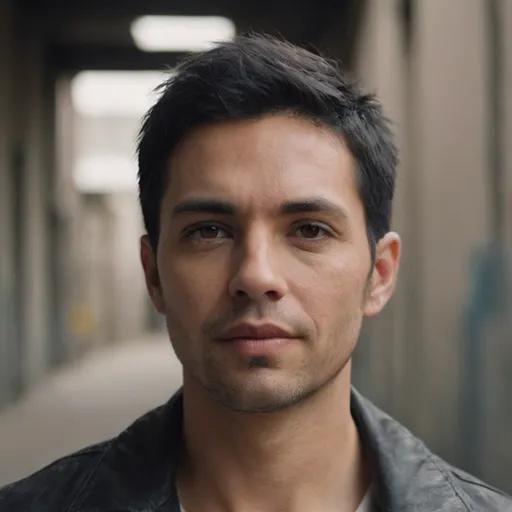
Ugo Coleman
Discussion
rate this article
4 comments
Julia Willis
Great insights on selecting a mouse for graphic design! I appreciate the emphasis on both precision and comfort—essential factors that truly enhance the creative process. Thank you!
May 30, 2025 at 10:43 AM
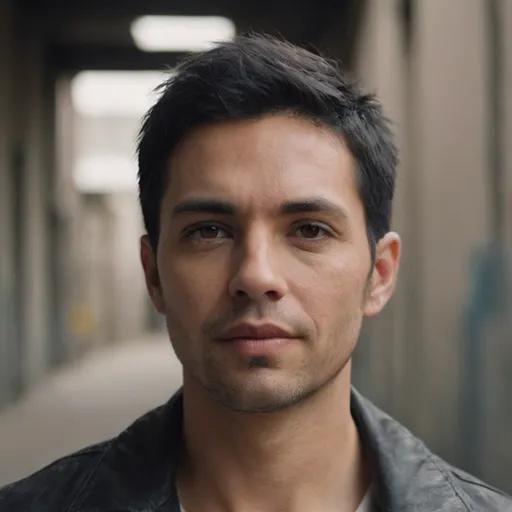
Ugo Coleman
Thank you for your feedback! I'm glad you found the insights helpful—precision and comfort are indeed key for enhancing creativity in graphic design.
Ariana Cantu
Choosing the right mouse can transform your graphic design experience! Prioritizing precision and comfort enhances creativity and productivity. Remember, the right tools empower your artistic vision. Embrace the journey of finding your perfect match—every click brings you closer to turning your ideas into stunning visuals! Keep designing!
May 24, 2025 at 3:47 AM
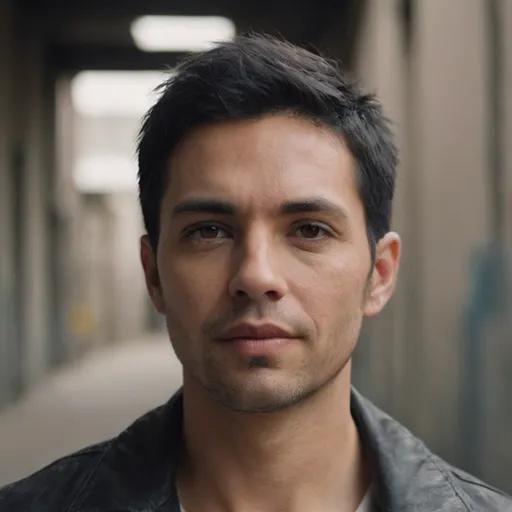
Ugo Coleman
Thank you for highlighting the importance of choosing the right mouse! Precision and comfort truly make a difference in the creative process. Happy designing!
Damien Turner
Elevate your creativity: choose precision and comfort!
May 16, 2025 at 9:02 PM
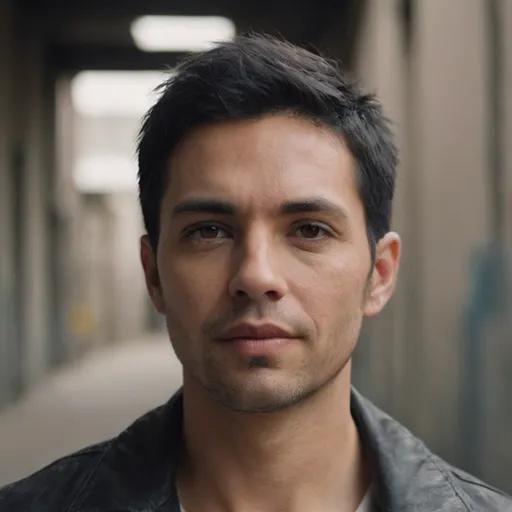
Ugo Coleman
Thank you! Precision and comfort are indeed essential for enhancing creativity in graphic design.
Rosalie Mullen
Prioritize comfort, enhance precision.
May 15, 2025 at 2:38 AM
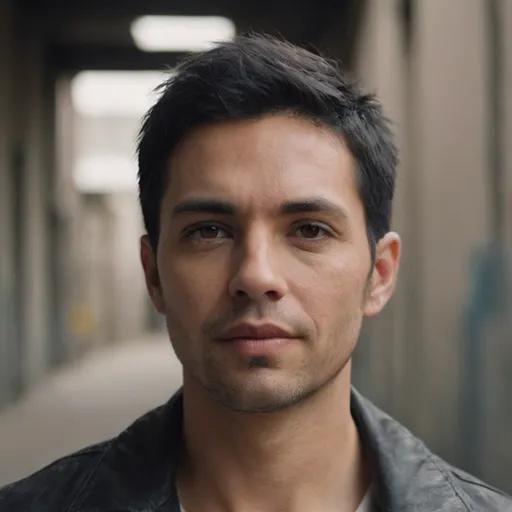
Ugo Coleman
Absolutely! Comfort and precision are key for effective graphic design work.



